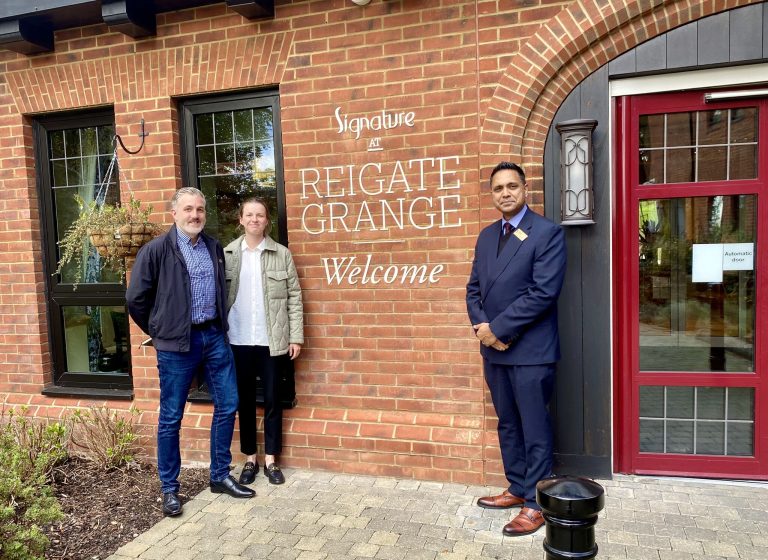Online Events - How to Use Zoom
Are you new to the world of online events and Zoom?
This simple step-by-step guide will tell you all you need to know about joining BRACE's online events using a website and app called Zoom.
When you sign up to an online BRACE event you will receive an email confirming your online event ticket. 24 hours before the online event you will receive an email with the 'zoom meeting' details.
We recommend downloading the Zoom app from the app store if you plan on using an iPad. If using a laptop or computer download the app before using Zoom for the first time. You can create a free Zoom account using your email address and set a password.
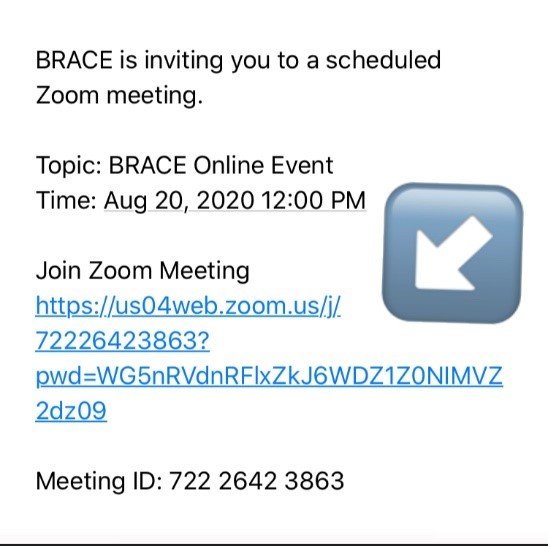
If you create a free account, make sure you write down which email you've used and your password. You will need your email and password to log in to Zoom, just before you join the BRACE online event!
When it is time to join the online event you will need to go to the email with the meeting details. To join the event click on the blue link, it will look similar to this:
This will take you to the online event!
If you are having any problems joining the event by clicking the blue link in the event email, you can type in the ‘Meeting ID’ on Zoom. Then click 'join' to join the online event. It will look like this on a laptop/computer.
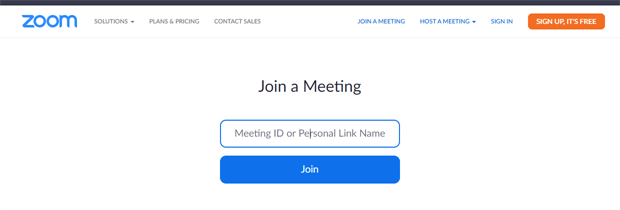
It will look like this on an iPad.
Simply type in the meeting ID number, click join and you will be able to join the online event.
We hope you found this useful!
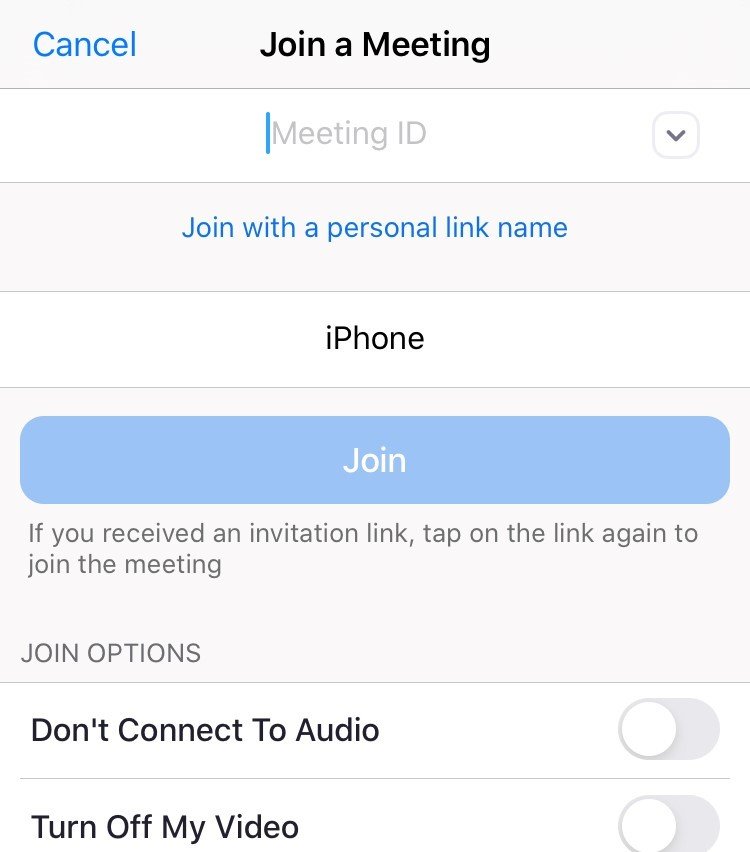
Share this page